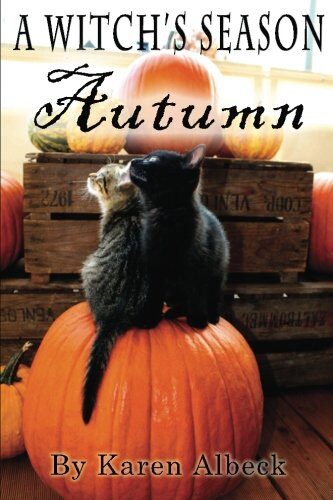(Note: you will not be able to see any of the things I am talking about when you are reading this since you are in the reading frame, not the admin panel. To do the actual posting and see the features I am talking about, you have to sign in on the link www.karenalbeck.com/wp-admin. Your login info is: 317Albeck with the password of Scooter2021. You can change that password if you wish once you are signed in by going to the “Users” tab of the Admin menu to the left on your Admin panel. (Again, you can’t see that here, only if you log in above). I am also on the site as an admin in case you need me to fix anything. If you change your password, I can’t see what the password is, but I can change it again if you forget it so you can get logged in again.
This is how you post:

In a “real post,” (not here), click on “Start writing…” above and begin your first paragraph. When you hit “Enter” on your keyboard, a new block will start for the next paragraph.
Alternatively, a little + sign will show up next to where “Alternatively” is on this paragraph and you can click on the + sign to find other options for the block other than the default of “Paragraph,” which is printed text.
Alternatively to THAT, when you hover over the new block space, you will see this to the right above the block space:

That allows you to quickly add a photo, a heading, or an image gallery without going through the entire block inventory to find those things. Also, if you hover over a paragraph you have written, a tool bar will show up to edit the text, like this:
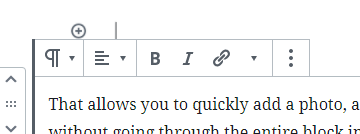
You can also find ways to modify the block in the panel/frame to the right of your posting area:
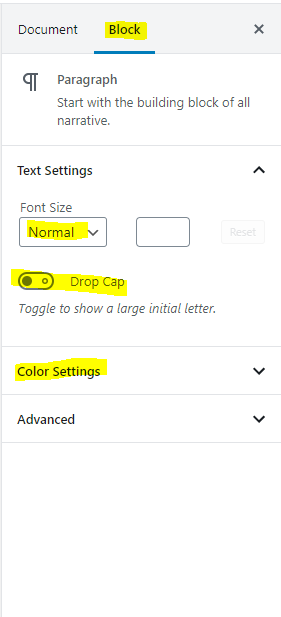
There are different frames that show up in that area depending on whether the block is paragraph or image or heading or whatever you choose. This is the frame that comes up for an image block. The above one was for a paragraph block.
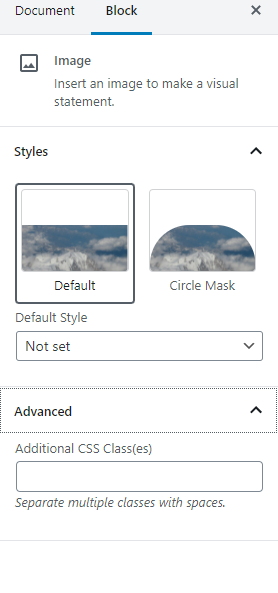
When you finish your blog post with photos inserted, etc, click on “Document” on the admin window to your right.
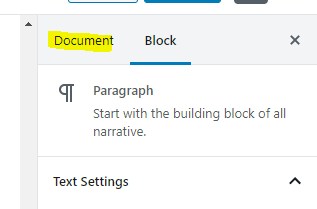
This lets you specify a time you want the post to go live if it isn’t to be immediately. It lets you make the post “sticky” where it stays at the top of the blog until you unstick it. You can open up the drop downs to make categories, insert a featured image (always do that), or create an excerpt.
When you are completely done, go above the Document tab (that you see in the previous image) and click on “Publish.” This makes your post live and automatically lists it on your front page. You can also choose “Preview” to see how it looks before it goes live:
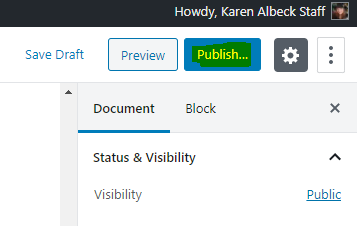
You can edit at any time by going to “Posts >>All Posts” in the menu to your left in your Admin Panel (the karenalbeck.com/wp-admin link above). That will pull up a list of all of your posts. Just click on the one you want to edit.
I hope this helps.
K